With 38,717,166 downloads, the WordPress plugin WooCommerce powers over 28% of all online stores.
Among the millions of online stores out there, many of these ecommerce websites are not reaching their full SEO potential. When you use WooCommerce, you have an excellent opportunity to optimize your site’s store to improve your search engine visibility. Even if you aren’t an ecommerce brand but you have a virtual store on your WordPress-powered website, WooCommerce is your most flexible and simple solution.
After helping many clients set up and use WooCommerce to facilitate transactions on their websites, we know firsthand the positive impact on business when the store is Search Engine Optimized. Yoast SEO is a great free tool to use, and they offer WooCommerce paid features if you’re interested. They take a lot of the guesswork out of the process.
If you use WooCommerce, we hope this article will remind you of how to make your ecommerce website as search engine friendly as possible. Whether you just launched the store and need help navigating the basic elements, or you’ve been running the store for years and need a refresher, you’ll want to keep reading.
WooCommerce 101
As a WooCommerce user, you probably appreciate the fact that it’s free and gives you plenty of leeway for functionality.
What makes using WooCommerce unique from other ecommerce platforms (like Shopify, Magento, and BigCommerce) is the fact that it’s highly customizable when you’re building your online business.
Optimizing Your Ecommerce Store
If you think about how your WooCommerce store is organized, you’ll notice the parallels between creating/publishing posts in WordPress and adding products to your WooCommerce store.
When you’re trying to optimize your product listings, make sure you’re using best practices by following these steps.
1) Organize Your Collections
Online stores often release new collections, either with new seasons or product rollouts.
WooCommerce is set-up to show products and product categories, so if you want to go one level of organization higher (i.e. Fall 2018) make sure that each or your collections pages is unique and all elements (Meta Titles, Meta Descriptions, Image Alt Tags) are all updated properly.
If you’re launching similar collections year to year (or season to season) and want to keep your old collections available, make sure that you add Canonical URLs so that browsers and humans alike know what is the most important.
When you organize your product categories into collections, it’s important to verify that you made all collection titles unique. Even one duplicate title could be detrimental to your SEO efforts. For example, it would have a negative impact if you copied an old collection and forgot to update the Title.
You can also consider updating your Collections’ meta descriptions (even though this is entirely optional). To do this, navigate to the Yoast SEO box and manually adjust the meta description. In the perfect world, the more robust the description, the better the SERP appearance.
You can update the Collection Meta Description and SEO Title from this box in the Yoast SEO section:

You can click the “Edit” button and then input whatever text you want, highlighting the description of the collection as you see fit.
Ideally, the better the description, the better the SERP appearance. However, keep in mind that the meta descriptions will populate by default when you’re using Yoast.
2) Ensure Your Menu is Updated
Be sure to update your menu so that whenever you add new collections they’re available in the menu. Otherwise, users that visit your website from the homepage won’t know how to access the latest collections. In most cases, visitors want to find your latest collections first, so they should display first.
For example, you would be sure to organize all 2018 collections under a 2018 dropdown. Organizing past collections in this way makes your site easier to navigate. Thankfully, WooCommerce makes it easy to drag and drop menu items so they’re not a hassle to rearrange.
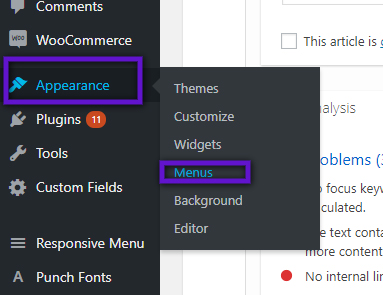
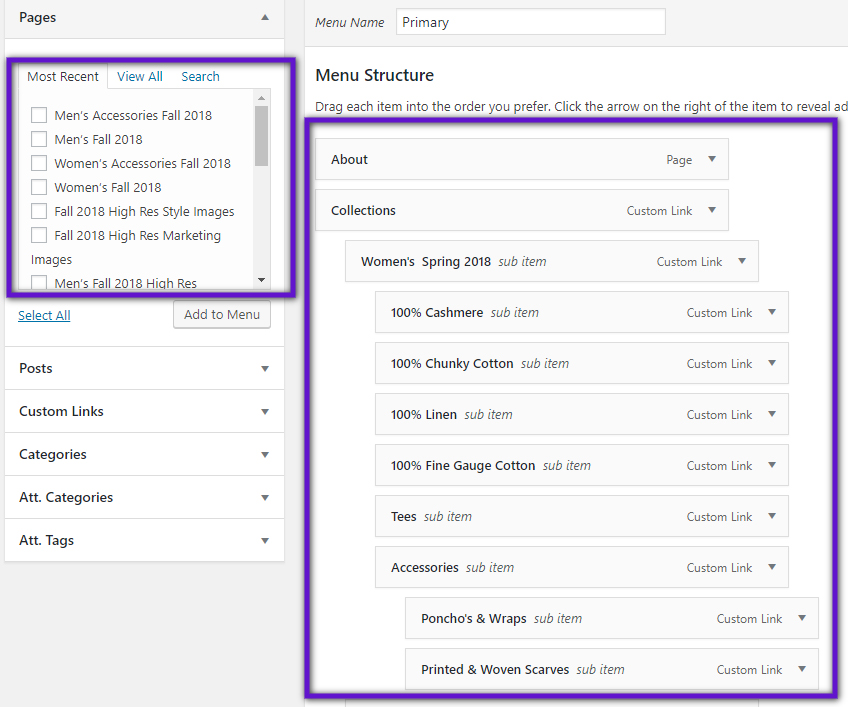
3) Update Product Categories
As a WooCommerce store owner, you probably appreciate how product categories and tags work in the same way as categories and tags when writing posts in WordPress.
Just like a WordPress post, product categories can be created, edited, and selected whenever. You can do this when you first create a product or come back and edit it or the category/tag specifically.
Almost all of the same rules/best practices will apply to Product Categories as they apply to Collections.
Product Category Title
When it comes to titles, make sure that every new Product Category Title is unique (in the same way that you did for the Collections). Pay close attention if you’re copying a previous Product Category, as it requires an extra step. Let’s walk through this process because it’s a little bit more advanced.
For example, let’s say you run a shoe store. If you wanted to name a product “Women’s Patent Leather Boots” but there is an identical Product Category from a past collection in 2016 that is already called that.
First, navigate to the Product Category from the past collection. Once you’re there, go to the Yoast SEO section, click on the gear icon, and input a Canonical URL to point to the new Product Category.
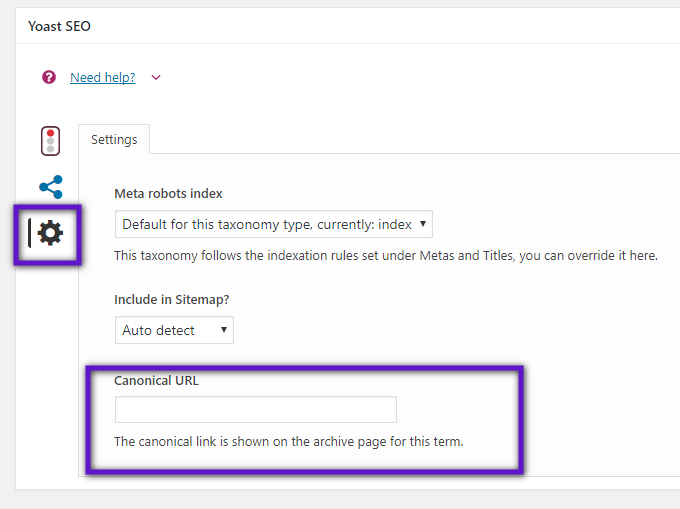
Adding this canonical link informs search engines that the most recent Product Categories are the most important. This will make the most recent Product Categories appear first in search results.
This will point users to the most recent Product Category, instead of the one from 2016, for example. The same should be done for any of the previous Product Categories.
Product Category Meta Description
You have the option to update the Product Category Meta Description from this box in the Yoast SEO section. There is no need to adjust unless you want to provide some specific description. The descriptions will populate by default if you don’t make any adjustments.
You can click the “Edit” button and then input whatever text you want, highlighting the description of the collection as you would like.
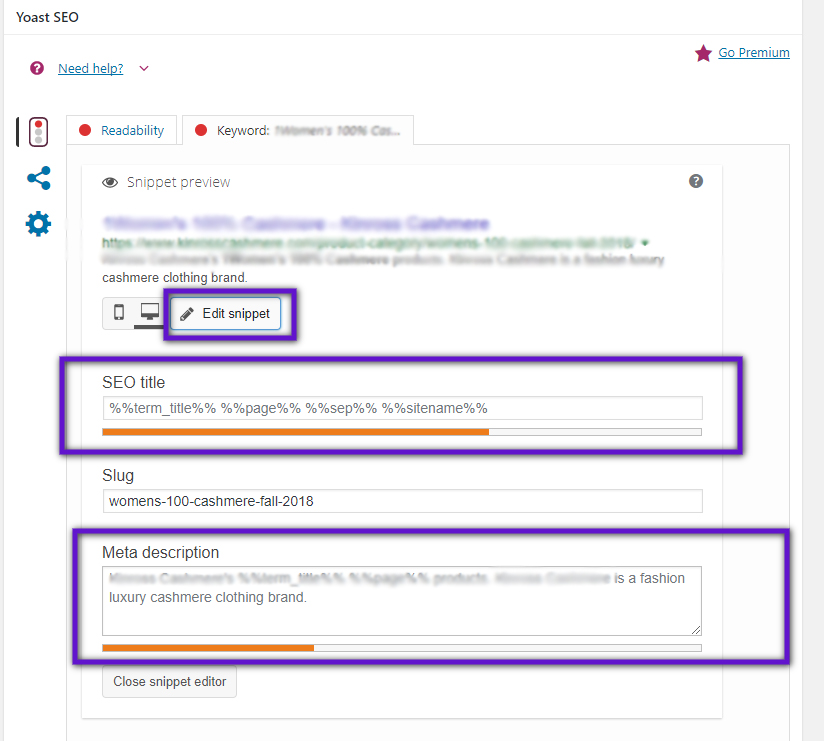
4) Review Your Products
WooCommerce’s flexibility regarding product variations is impressive. One advantage of WooCommerce is that there’s no limitation on the number of product variations that you can have, whereas platforms like Shopify caps variants at 100.
Product Title
Make sure that every new Product Title is Unique. Don’t copy an old Product and forget to update the Title. The most common accidental duplicate titles happen when you’re publishing identical products in different colors. For example, your shoe store could have two “Luxury Suede Pump” products in different colors. Both search engines like Google and humans can’t tell the difference between the two differently colored “Luxury Suede Pumps” in the search results. Give each product a unique title. For example, call one “Luxury Suede Pump – Teal” and the other, “Luxury Suede Pump – Burgundy.” This will resolve this issue. Otherwise, search engines can penalize you for duplicates.
Product Image – Alt Text
Make sure that you match the Product Image Alt Text to the Product Title. So, in the example above, the Image Alt Text should also be “Luxury Suede Pump – Teal”.
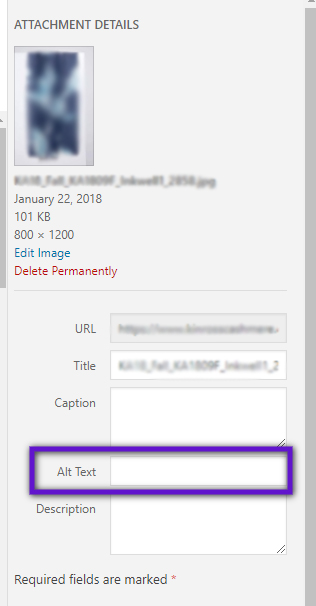
Product Image – Meta Descriptions
Make sure that you match the Product Image Alt Text to the Product Title. So, in the example above, the Image Alt Text should also be “Luxury Suede Pump – Teal”.
It’s optional for you to edit the Product Meta Description from this box in the Yoast SEO section. As you would do for Collections or Product Categories, you can click the “Edit” button and then input whatever text you want, highlighting the description of the collection as you see fit.
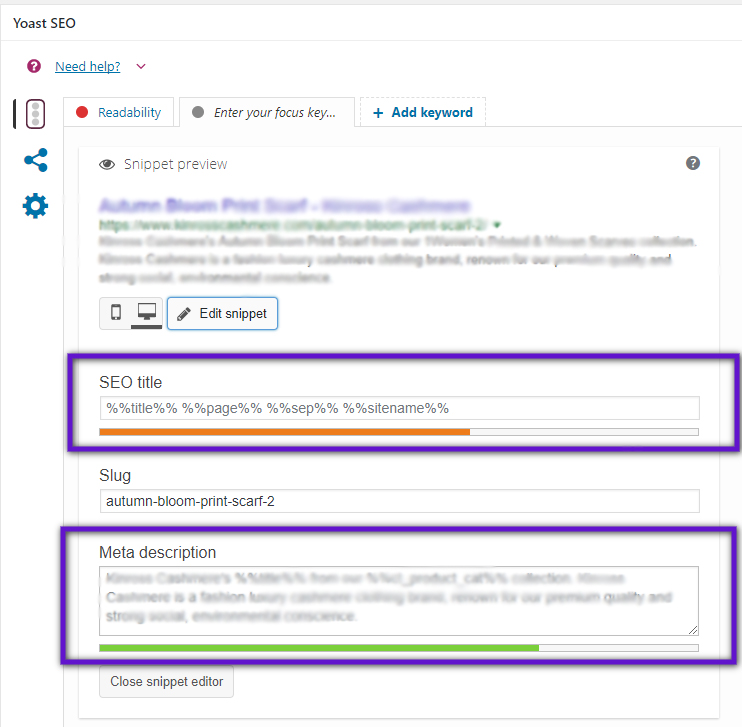
Product Title
The same way as you would with the Product Category Titles, if you want to call something the exact same as from a previous collection, go to the older Product, go to the Yoast SEO section, and add a canonical link to point to the new Product.
More Ways to Optimize
Add Alt Text To Each Product’s “Available Colors” Images
The same rules as above for the Product Image can apply to the “Available Colors” images. You can add the Alt Text to match the Product Title in this section. The only time this will create issues is if you’re using the same color image for different products. If you don’t want to manually update one by one, the best way to do this in bulk is to go to the “Media Assistant” so you can do them all at once.
Improve Your Product Descriptions
The more detail to the description of the product, that you can add (without writing a novel) the better. If you have hundreds of products, this will inevitably create extra work for you. However, it could be a worthwhile undertaking when you consider the SEO benefits. If you do add to the product description, you can use the same details to add to the product meta description. If you don’t want to manually update one by one, the best way to do this in bulk is to go to the “Media Assistant” so you can do them all at once.