If you see the error message, “This page can’t load Google Maps correctly”, on your website, it’s possible to fix the problem in just a few steps (even if you’re not a developer). As a follow up to our post about the Google Maps API update, we want to walk you through some steps to troubleshoot when Google Maps won’t load on your website.
Google Maps officially became the “Google Maps Platform” in May 2018, and it’s designed to perfectly integrate with the Google Cloud Platform and its associated products. The Google Maps Platform’s new APIs, location-based features, and industry-specific solutions are supposed to work together to make everything easier for developers, website owners, and users alike. However, if you don’t know about enabling the Google Maps Platform properly, the map on your website will not appear.
Step 1: Enable the Google Maps Platform If You Haven’t Already
Navigate to the Google Maps Platform home page and hit “Get Started”. Then, the Google Maps Platform will display this pop-up, and you can pick the product that’s relevant to you (in our case, Maps).
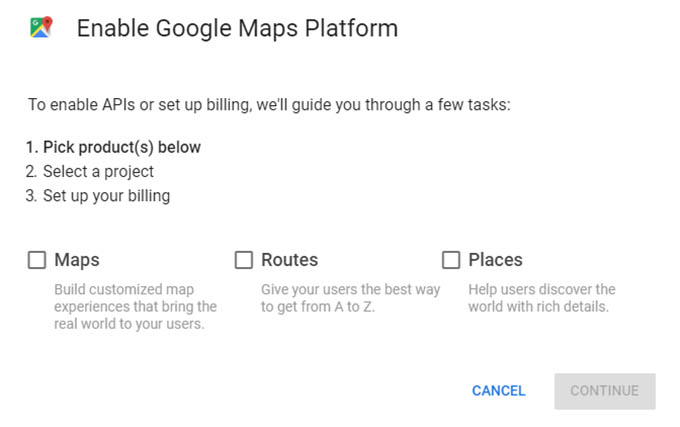
Step 2: Create a Project & Enable Billing
Creating a project and entering your credit card billing are the next easy steps you have to take to complete the process of enabling the Google Maps Platform. Don’t worry: if you have a small to medium sized business, you most likely won’t have to pay.
As we mentioned in our last post, Google starts off all developers with a $200 credit towards any Google Maps fees they accrue. Fortunately, this is usually enough to cover Google’s new fees if you’re not a large corporation with a ton of Google Maps usage on your site.
If your website users heavily rely on the Google Map embedded into your site (and it’s an integral part of your business) then consider using the Google Maps Pricing Calculator and factoring in the potential additional costs. Otherwise, you might be surprised by the charges on your credit card statement.
After that, you’re all set. It’s that simple. Of course, there are some precautionary measures to take regarding security.
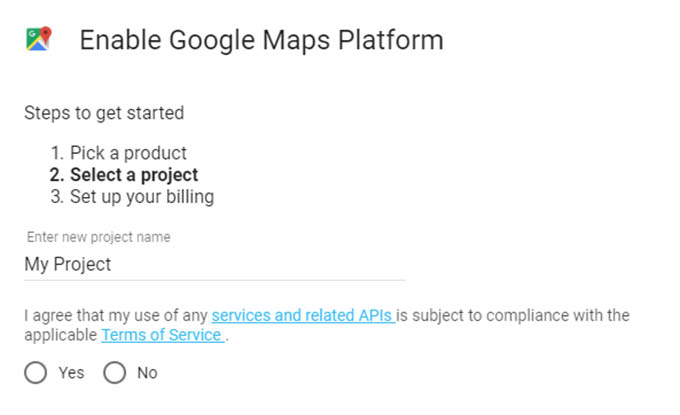
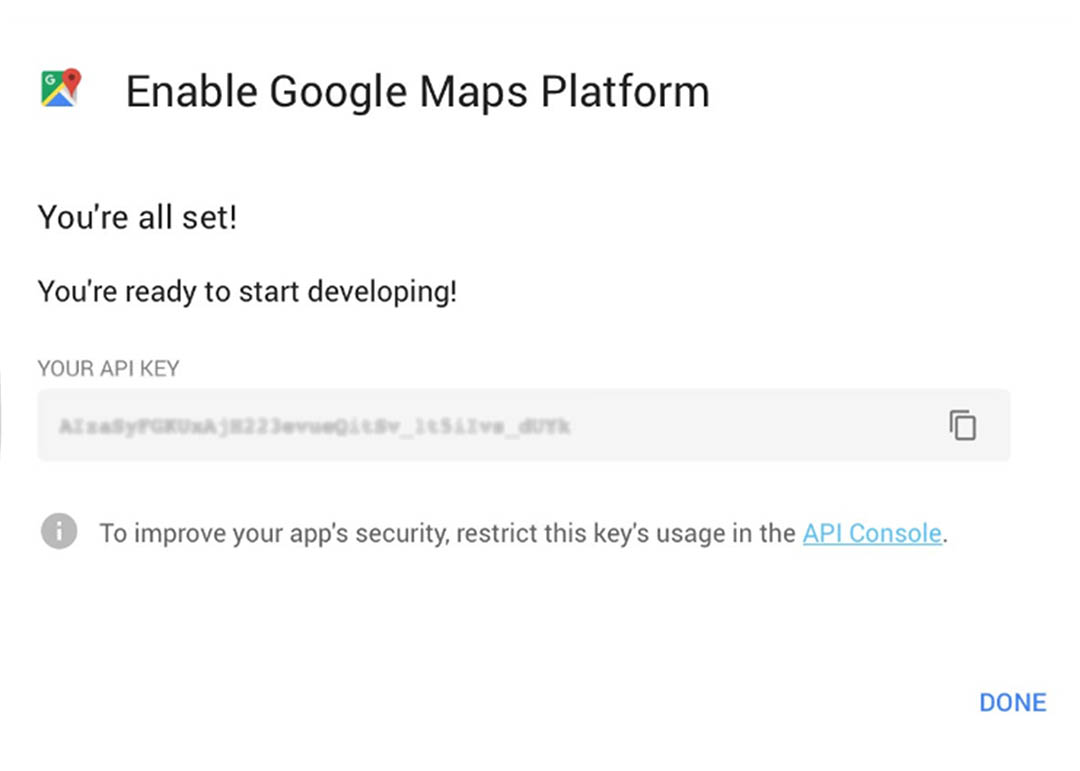
Important Reminder About API Security
Your API key is like a password, so it needs to be kept secure. Be extremely diligent when sharing it, and never send it to someone on your team via email. Google highlights best practices on this page. The process of protecting API keys includes:
1) Restricting your API keys to the necessary context. This means instructing Google to only allow your API to be used on the website you specify.
2) Using independent API keys for different apps.
3) Deleting API keys that are not needed.
4) Being cautious about re-generating API keys.
More About Google Cloud
The entire “Google Cloud family” includes the Google Cloud Platform, G Suite, the Google Maps Platform, and Chrome Enterprise. Google wants their Cloud to be the future of the business world’s online infrastructure.
Google is pushing businesses in the direction of using their proprietary Google Cloud Platform as the foundation of their business infrastructure. The switch from Google Maps to the Google Maps Platform is a testament to Google’s shift to having less tools that are completely free and more premium service offerings.
To Wrap It Up…
Our team here at Chainlink Marketing can help your business stay on top of important changes with Google’s products and services so you never miss a beat.
Contact us below to learn more about what we can do to help optimize your website and improve your overall digital marketing strategy. Don’t forget to sign up for our newsletter below for exclusive tips, too.